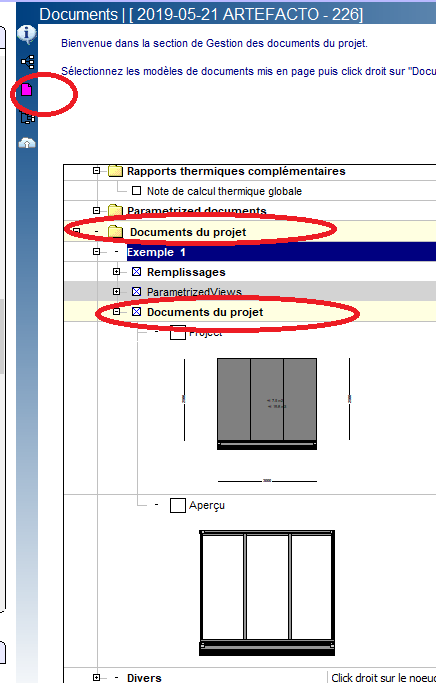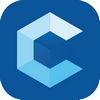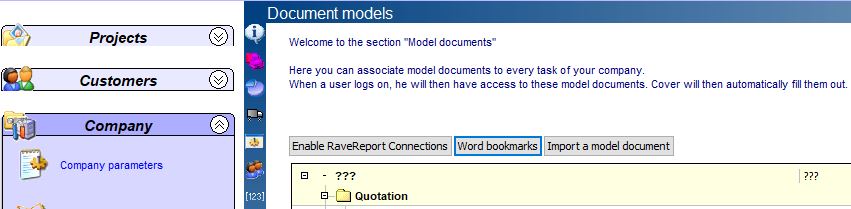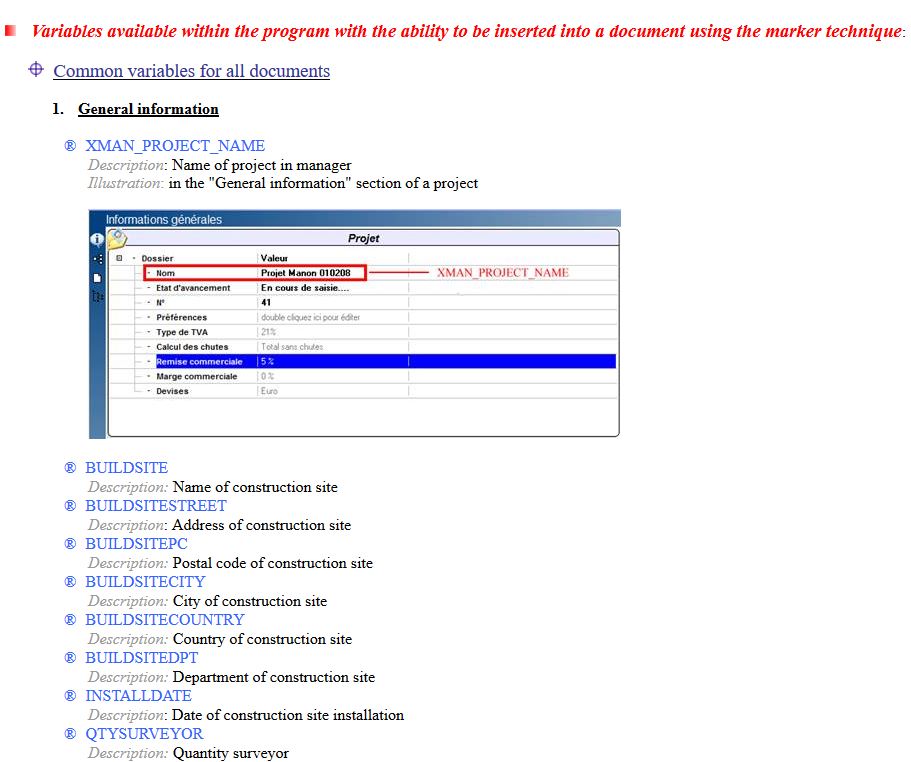Sales documentation
For views to be included in commercial documents, these documents must integrate calls to their views and the views concerned must be available when the document is generated.
First, make sure that the bookmarks corresponding to the desired views are present in the document. The list of bookmark names can be found in C:\Cover\Common\Help\CG_VariablesDocument_X.htm (X = value from 0 to 3 = language in which the help is written). You can also reach this page by clicking on the following link.
To view / add / delete bookmarks in a Word document, select "Insert" and "Bookmarks".
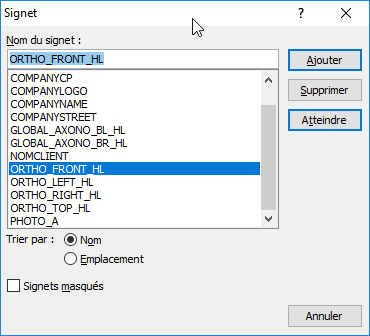
When generating the document, the bookmark will be replaced by its value / the image that corresponds to it
It is possible to manually generate each useful view, but it is easier to ensure that the generation of the concerned views, at the output of the folder, is activated in the folder. In the 3D window of any folder, click on "Display Options", go to "Preferences" and make sure that the desired views are checked. If views are added, they must be generated: switch to presentation mode, and in the right panel, right click -> "Add all possible views".
At the end of the project, check the "Generate all views" box (once checked, this option will no longer be available for future backups, unless all views are deleted) and check the "Generate sales documentation" box
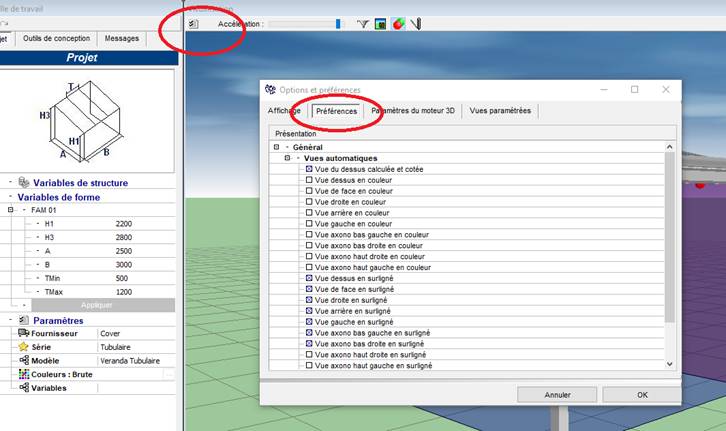
Check that the views are available for the documents: move to the bottom of the document list, open "Project Documents", open the item corresponding to the name of the veranda, open "Project Documents" (this may take a little time): only the views in the list are usable